- Typical iPhone Issues
- 1. Battery Drain: Unraveling the Power Puzzle
- 2. Slow Performance: Cracking the Speed Code
- 3. Overheating: Cooling Down the Temperature Troubles
- 4. Wi-Fi Connectivity Issues: Untangling the Network Knots
- 5. Bluetooth Problems: Decoding Connection Dilemmas
- 6. Frozen Screen: Thawing Out the Technical Glitch
- 7. Update Failures: Unveiling the Upgrade Enigma
Typical iPhone Issues
This blog article examines seven typical iPhone issues and offers fixes to assist consumers in effectively resolving them. It includes resolving frozen displays and connectivity problems and provides useful advice on how to get the most out of your iPhone while minimizing disturbances to your daily schedule. Although we cannot live without our iPhones, they are not impervious to problems such as low battery life and malfunctioning updates. Watch this space for professional guidance on enhancing iPhone functionality and reducing interruptions to everyday life. This article provides troubleshooting tools for common iPhone problems including storage problems and slowness. You can make sure your iPhone operates quickly and efficiently, guaranteeing productivity and connectivity all day long, by paying attention to the recommendations of experts.
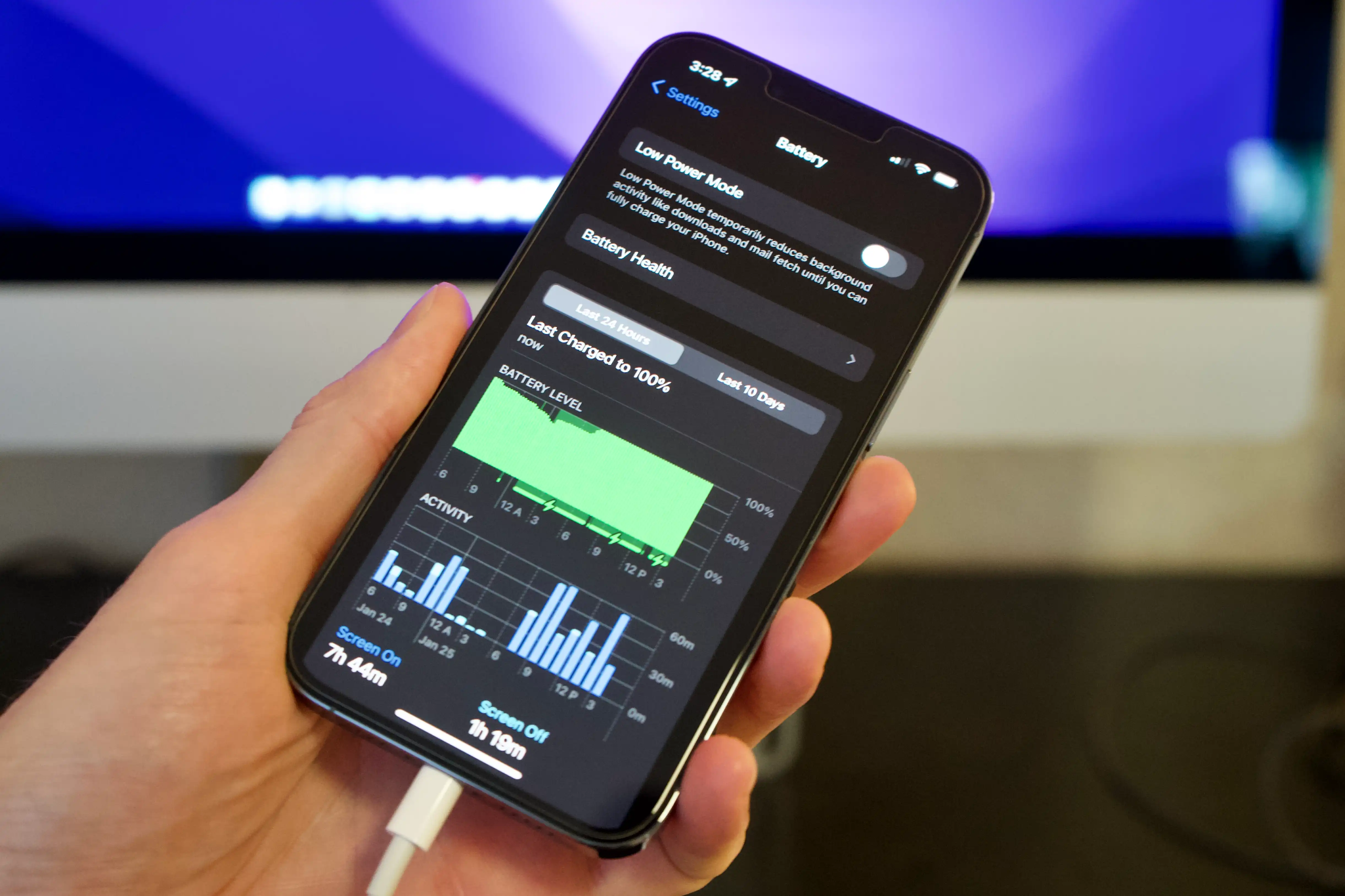
1. Battery Drain: Unraveling the Power Puzzle
To address this, go to Settings > Battery and disable unnecessary background processes. Optimize settings to balance functionality and battery preservation, such as adjusting screen brightness, disabling auto-updates, and limiting notifications. Regularly monitor battery usage and adjust as needed for optimal performance. Close out apps when not in use to prevent battery drain, and use low power mode when battery is low to conserve energy until rechargeable.
2. Slow Performance: Cracking the Speed Code
Eliminate clutter, out-of-date software, and an excessive number of open applications to enhance iPhone efficiency. Update to the newest version of iOS, close any unwanted apps, and delete any superfluous files. Restart your iPhone frequently to improve performance and remove the system cache. To save battery life, disable background app refresh for non-essential programs. Professional diagnostics or a factory reset can be required if the gadget is still slow. Prior to a factory reset, make a backup of any vital data. It is advised to seek additional troubleshooting advice from an Apple-certified professional if the problem still exists after attempting these fixes. Regularly deleting outdated pictures and videos might help your smartphone function better because excessive storage consumption can slow it down. Your iPhone’s performance and efficiency may be further optimized by disabling features like Background App Refresh.
3. Overheating: Cooling Down the Temperature Troubles
It might be concerning when an iPhone overheats. Long-term use, exposure to the sun, or resource-intensive programs can all cause it. Give your smartphone a rest, keep it out of direct sunlight, and shut off any demanding programs to let it cool down. To rule out hardware failures, try resetting your iPhone’s configuration or getting expert help if the issue continues. Don’t forget to take off any phone cases that can be preventing adequate airflow and trapping heat. When all else fails, it might be necessary to seek more troubleshooting advice from an Apple specialist.

4. Wi-Fi Connectivity Issues: Untangling the Network Knots
iPhones may experience connectivity issues due to Wi-Fi issues. Resetting network configuration can also resolve enduring problems. Check for out-of-date software updates. If none work, contact Apple Support for further assistance. If the problem persists, consider professional hardware repair. Avoid downloading third-party apps that promise to solve Wi-Fi problems. Contact Apple Support or an approved service provider for assistance in identifying and resolving the issue.
5. Bluetooth Problems: Decoding Connection Dilemmas
Problems with Bluetooth connectivity can be annoying, particularly for people who use wireless gadgets frequently. Turn on and off Bluetooth, make sure both devices are in pairing mode, and look for interference to fix the problem. Reset your device’s network settings, update to the newest version of iOS, then remove and re-paint your devices if the issue continues. If none of these works, get in touch with the manufacturer for more assistance or repairs. In order to avoid connectivity problems, make sure your Bluetooth devices have the most recent firmware installed. To find out if the issue is with the particular equipment, attempt utilizing a different Bluetooth-enabled device if the problem continues. If none of the above work, get in touch with customer service for more help.

6. Frozen Screen: Thawing Out the Technical Glitch
An iPhone’s frozen screen might bring it to a complete stop, but the fix is typically to forcibly restart the device. Press and release the side, up, and down volume keys on iPhone 8 and subsequent models until the Apple logo displays. Try a restore on the iPhone by connecting it to iTunes or the Finder if this doesn’t work. For more help, get in touch with Apple Support if the problem continues. Maintaining a regular data backup is crucial to avoiding device loss.
7. Update Failures: Unveiling the Upgrade Enigma
It’s essential to update your iPhone if you want better security and functionality. It can, however, occasionally provide a problem. If you experience problems, make sure you have enough storage and a reliable internet connection. You may also try upgrading using iTunes or the Finder on your PC. Try restarting your device and restoring from a backup if the issue still doesn’t go away. To keep your iPhone operating properly, take care of typical issues including battery loss, poor performance, overheating, locked displays, Wi-Fi and Bluetooth difficulties, and update failures. Consult Apple Support or other approved service providers for expert assistance if these methods are ineffective.